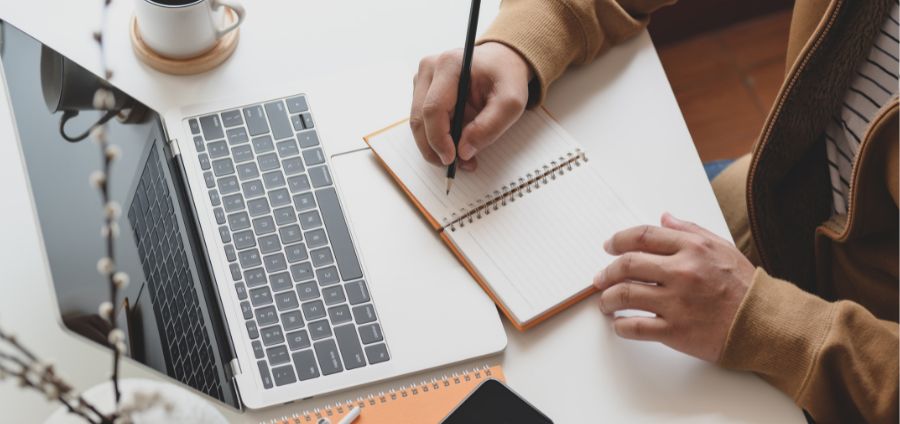
©bongkarn thanyakij via Canva.com
Automation Techniques for Your Excel-based Financial Statements
| Date | Sep 27, 2018 |
| Time | 05:00 PM EDT |
| Cost | $170.00 |
|
Online
|
Step-by-step, Excel expert David Ringstrom, CPA, teaches you how to create dynamic financial reports—for any month of the year—on a single worksheet. If you’re currently building worksheets for each month of the year, you know they can be inconvenient and tiresome to revise. Rather than using such a cumbersome method, David demonstrates how to apply the VLOOKUP, OFFSET, and SUM functions to quickly create accounting reports that allow you to toggle to any reporting period with just a couple of mouse clicks. In addition, David shares effective ways to export data from your accounting package so you can create a “set-and-forget” link to your accounting data in Excel.
Learning Objectives:
Who Should Attend:
Learning Objectives:
- Define how to create accounting reports for any month of the year on a single worksheet.
- Apply Excel’s OFFSET function to isolate monthly amounts and sum YTD amounts.
- State how to export data from an accounting package to create a “set-and-forget” link to accounting data in Excel.
- Seeing how to use the Trusted Document feature in Excel 2ExcludeIncludeExclude and later to suppress the Data Connection security prompt.
- Overcoming VLOOKUP’s quirks by using SUMIF to look up numeric values.
- Creating an in-cell list by way of Excel’s Data Validation feature.
- Discovering how to incorporate Check Figures and Alarms into your work.
- Discover how Microsoft Query allows you to create self-updating links to databases, spreadsheets, text files, and other data sources.
- A feature in Excel 2ExcludeInclude3 and later that enables beginners to get a jump start on creating charts, while also allowing experienced users to view data to be charted in a variety of formats.
- Using Excel’s VLOOKUP function to look up an item description based on an input provided by the user.
- Using Conditional Formatting to draw attention to reports that don’t balance to the source data.
- Learning a simple design technique that greatly improves the integrity of Excel’s SUM function.
Who Should Attend:
- Accountants
- CPA’s
- CFO’s
- Controllers
- Excel Users
- Income Tax Preparers
- Enrolled Agents
- Financial Consultants
- IT Professionals
- Auditors
- Human Resource Personnel
- Bookkeepers
- Marketers
- Government Personnel
- Every Practitioner who will benefit from learning how to create monthly financial statements more effectively in Excel
Create your own event
Turn your passion into a business.
Turn your passion into a business.