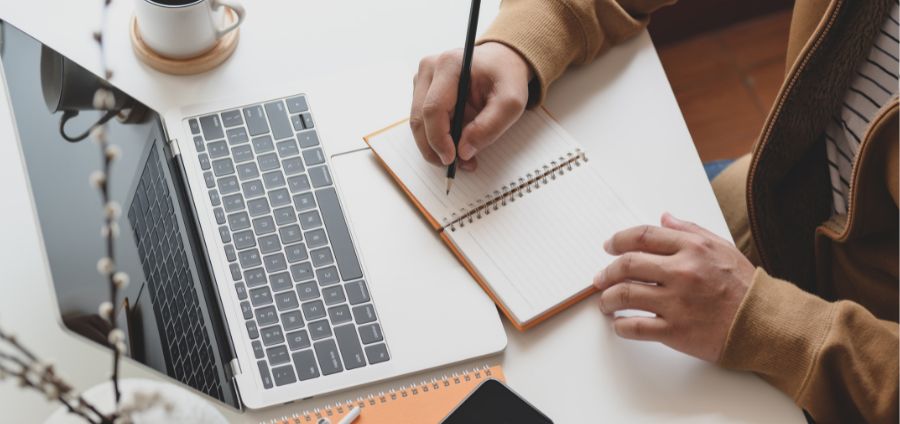
©bongkarn thanyakij via Canva.com
Ascending Excel: Advanced Pivot Tables
| Date | Feb 21, 2020 |
| Time | 01:00 PM EDT |
| Cost | $149.00 |
|
Online
|
Overview:
Excel expert David Ringstrom, CPA, shows you how to push the boundaries of pivot tables in this comprehensive webcast. He explains the nuances of grouping data as well as how to use Excel’s Custom Lists feature to automatically sort data in any order you desire, versus only employing the program’s default alphabetical sorting order.
In addition, David teaches you how to:
Why should you Attend:
David demonstrates every technique at least twice: first, on a PowerPoint slide with numbered steps, and second, in the subscription-based Office 365 version of Excel. David draws your attention to any differences in the older versions of Excel (2019, 2016, 2013, and earlier) during the presentation as well as in his detailed handouts. David also provides an Excel workbook that includes most of the examples he uses during the webcast.
Office 365 is a subscription-based product that provides new-feature updates as often as monthly. Conversely, the perpetual licensed versions of Excel have feature sets that don’t change. Perpetual licensed versions have year numbers, such as Excel 2019, Excel 2016, and so on.
Areas Covered in the Session:
Excel expert David Ringstrom, CPA, shows you how to push the boundaries of pivot tables in this comprehensive webcast. He explains the nuances of grouping data as well as how to use Excel’s Custom Lists feature to automatically sort data in any order you desire, versus only employing the program’s default alphabetical sorting order.
In addition, David teaches you how to:
- Extract data from Microsoft Access with just a few mouse clicks
- Create a macro that will set any pivot table to automatically format number cells.
- Filter data faster with the Slicer feature in Excel 2010 and later.
- Utilize the PowerPivot feature.
- Embed frequently used lists into Excel’s interface . . . and much more.
- Apply the Custom Lists feature to override the default alphabetical sort order within pivot tables
- Define how to create pivot tables from information you extract from databases
- Identify how to summarize pivot table data in new ways by grouping based on dates or custom arrangements that you define
Why should you Attend:
David demonstrates every technique at least twice: first, on a PowerPoint slide with numbered steps, and second, in the subscription-based Office 365 version of Excel. David draws your attention to any differences in the older versions of Excel (2019, 2016, 2013, and earlier) during the presentation as well as in his detailed handouts. David also provides an Excel workbook that includes most of the examples he uses during the webcast.
Office 365 is a subscription-based product that provides new-feature updates as often as monthly. Conversely, the perpetual licensed versions of Excel have feature sets that don’t change. Perpetual licensed versions have year numbers, such as Excel 2019, Excel 2016, and so on.
Areas Covered in the Session:
- Altering the default sort order within pivot tables to a hierarchy of your choice with Custom Lists
- Filtering two or more pivot tables simultaneously by way of the Slicer feature in Excel 2010 and later
- Utilizing the Tabular Format command to display pivot table data in two or more columns instead of a single column in Compact Form
- Filtering data within pivot tables in Excel 2010 and later by way of the Slicer feature
- Altering the default sort order within pivot tables to a hierarchy of your choice with Custom Lists
- Preventing pivot tables from automatically resizing columns when you refresh or filter the data
- Summarizing data from Access databases with pivot tables, even if you don’t have Microsoft Access installed
- Displaying two or more pivot tables close together on a single worksheet without triggering a conflict
- Utilizing the Tabular Format command to display pivot table data in two or more columns instead of a single column in Compact Form
- Determining which refresh commands in Excel update a single pivot table versus all pivot tables in a workbook
- Resolving situations where data appears more than once within a pivot table
- Converting .XLS files compatible with Excel 2003 into the modern Excel workbook format
- Accountants & CPAs
- CFOs & Controllers
- Income Tax Preparers
- Enrolled Agents
- Financial Consultants
- IT Professionals
- Auditors
- Human Resource Personnel
- Bookkeepers
- Excel Users
- Sales & Marketing Professionals
- Government Personnel
Create your own event
Turn your passion into a business.
Turn your passion into a business.