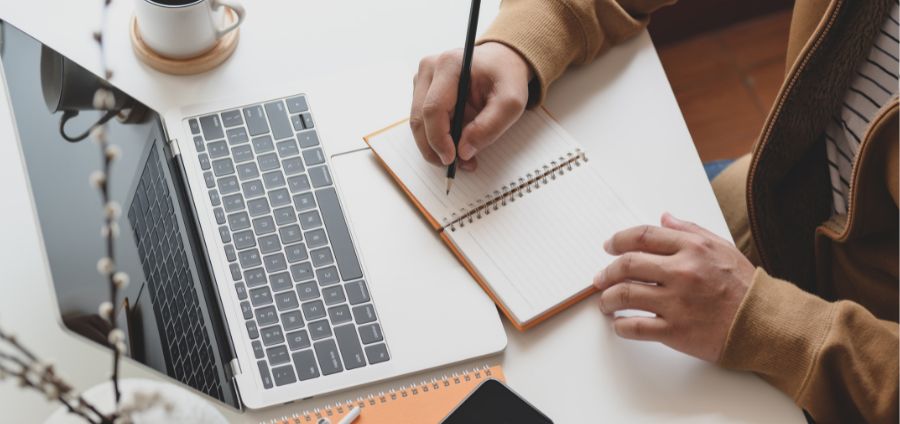
©bongkarn thanyakij via Canva.com
Guide to Auditing Excel Spreadsheets
| Date | Oct 23, 2018 |
| Time | 05:00 PM EDT |
| Cost | $125.00 |
|
Online
|
You’ll learn valuable techniques you can use to verify the integrity of even the most complicated Excel spreadsheets when you participate in this webcast. Excel expert David Ringstrom, shows you how to use Excel’s formula auditing and error-checking tools, identify duplicates in a list, monitor the ramifications of even minor changes made to your workbooks, use the Evaluate Formula feature, and much more.
David demonstrates every technique at least twice: first, on a PowerPoint slide with numbered steps, and second, in Excel 2016. He draws your attention to any differences in Excel 2013, 2010, or 2007 during the presentation as well as in his detailed handouts.
David also provides an Excel workbook that includes most of the examples he uses during the webcast.
Practitioners who review and audit Excel spreadsheets created by others, or those who wish to improve the integrity of their own spreadsheets.
Learning Objectives:
Who Should Attend:
David demonstrates every technique at least twice: first, on a PowerPoint slide with numbered steps, and second, in Excel 2016. He draws your attention to any differences in Excel 2013, 2010, or 2007 during the presentation as well as in his detailed handouts.
David also provides an Excel workbook that includes most of the examples he uses during the webcast.
Practitioners who review and audit Excel spreadsheets created by others, or those who wish to improve the integrity of their own spreadsheets.
Learning Objectives:
- Identify how to add, review, and print worksheet comments with ease
- Apply the N function to annotate formulas within the formula bar
- Recall how to use the Watch Window to monitor changes made to your spreadsheets
- Printing a list of all cell comments on a worksheet or printing visible comments.
- Enhancing Excel by creating the ability to display a formula within any worksheet cell in a cell comment.
- Learning the nuances of circular references in Microsoft Excel.
- Verifying sums and totals quickly by simply selecting cells with your mouse.
- Auditing all named cells in a workbook with ease by way of the INDIRECT function in all versions of Excel and the FORMULATEXT function in Excel 2013 and later.
- Understanding the difference between manual and automatic calculation modes in Excel.
- Protecting sensitive information by marking key worksheets as VeryHidden.
- Multiplying hours by hourly rates to summarize payroll information with a single formula with Excel’s SUMPRODUCT function.
- Understanding the nuances of Excel’s Allow Editing Directly in Cells setting.
- Bring Excel’s green error-checking prompts under control by managing the underlying rules.
- Going beyond simply adding cell comments: easily hide, display, and locate all cells that contain comments.
- Removing Conditional Formatting when it’s no longer needed within a spreadsheet
Who Should Attend:
- Accountants
- CPA’s
- CFO’s
- Controllers
- Excel Users
- Income Tax Preparers
- Enrolled Agents
- Financial Consultants
- IT Professionals
- Auditors
- Human Resource Personnel
- Bookkeepers
- Marketers
- Government Personnel
Create your own event
Turn your passion into a business.
Turn your passion into a business.